I tend to install OS's quite a few times to rebuild environments or try a new version. Previously I would download the ISO's and burn them to cd/dvd but a little while ago a colleague mentioned that Vmware was capable of reading directly from ISO files via the CD-ROM device.
This is pretty simple to do and I wish I had known about it earlier, it would have saved me some hassle. The following is a simple VM which I am going to use for an E-Business Suite R12 environment.
Double click on the CD-ROM device and the following window will appear: 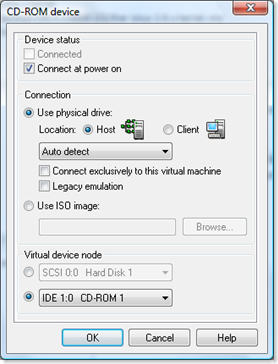
Select “Use ISO image”, click on the Browse button and select an ISO image. I am installing OEL R5 Update 2, so I browsed to my stage directory and selected the first ISO file:
Now the CD-ROM device screen should look like: 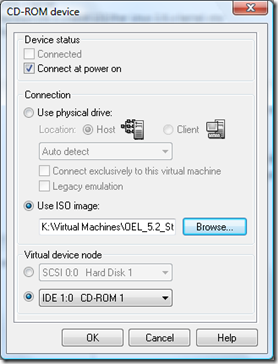
Note the CD-ROM dvice back in the VM tab: 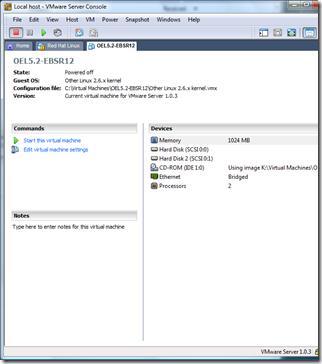
Now start the VM and after a few moments you should be brought to the Enteprise Linux boot screen: 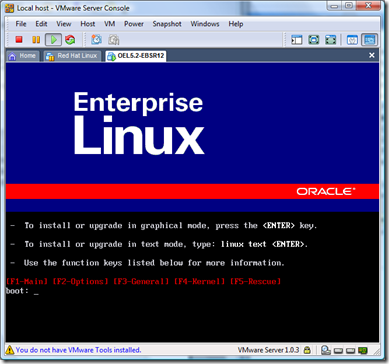
If the software you are trying to install has multiple ISO files, at some point during the installation you will be prompted for the next disk. For example, installing OEL5.2: 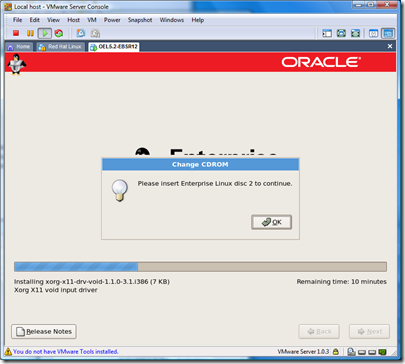
All we have to do is point the CD-ROM device to the next ISO image, in this case disc 2. In the toolbar, at the top of the VMware Server Console window, click on VM -> Settings and the following screen will appear: 
Highlight CD-ROM and on the right hand side click on the Browse button and select the disc2: 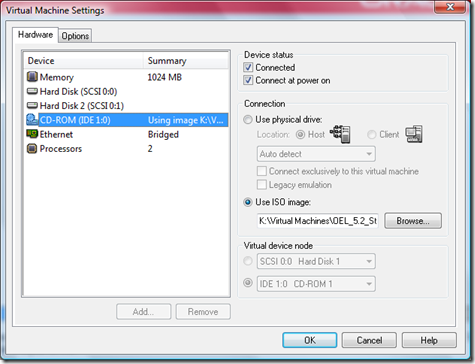
After you click on the Open button you will be brought back to the Virtual Machine Settings screen. Click on the OK button. You will now be back in your vmware guest OS which is prompting you for the next CD. For OEL5, click on the OK button and the installation will continue. If there are additional ISO files, then just repeat this process when prompted for the next CD.
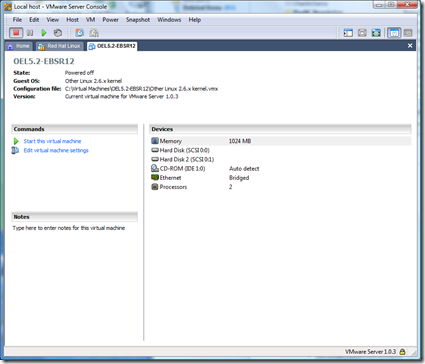
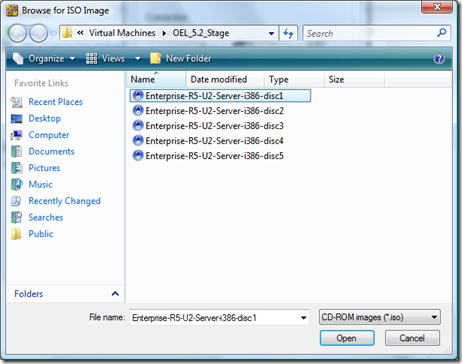
2 comments:
Thanks - this was just the tip I was looking for. I'm going to try it on the Windows 7 beta.
Post a Comment