Grid Control 11g requires Weblogic, which I have installed many times and while going through the install guide for Grid Control 11g I noticed that you need to apply patch ID WDJ7.
I’ve never patched a weblogic environment before (although its on my list to do since I need to apply security patches to some other environments). My initial thought was “Oh great”, expecting it not to be a simple straightforward process or to encounter issues during the install. My background is as an e-Business Suite DBA. The EBS dba’s out there can certainly understand where I’m coming from. (Although I have to say, even EBS has improved over the years.)
Anyways, long story short, I expected patching Weblogic to be complicated but I was pleasantly surprised to find that its very simple. My environment is 64bit linux. The first step is to launch the Smart Update utility by executing $BEA_HOME/utils/bsu/bsu.sh.
Note: This is an X based application, so you’ll need to make sure your DISPLAY environment variable is set appropriately. After you login with your Metalink account information, the first screen you’ll see is:

Click on the Get Patches tab:

As you can see above I selected the patch required WDJ7 as well as the latest CPU Advisory. Once you click on the Download Selected button you’ll be presented with a few screens before the download actually happens.
Once the download has finished you’ll be brought back to the Smart Update utilities main screen.

Notice that even tho only two updates were selected to be downloaded, there are quite a few listed. Click on the Manage Patches tab:
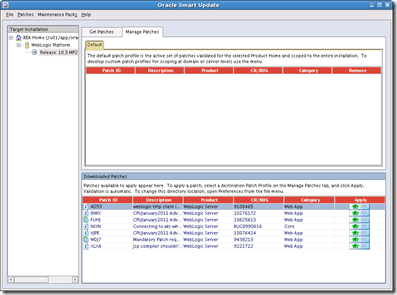
Click on the Apply button to the right of the patch you’d like to install. Before you do that notice the icons next to the Patch ID and Description columns. The Smart Update utility seems to break apart the patches to show the individual bugs addressed. If you click on the apply button next to 4D53 for example, you’ll be prompted with:

So 4D53 is part of WDJ7 and could be applied separately if you wanted to. Notice that the icon to the left of WDJ7 is layered which means it’s a patch set. If you click on the apply button next to WDJ7, all the patches included in the patch set will be applied at the same time. In the case of WDJ7 that includes 4D53, NIXN and XLXA.
I’ve tried removing just a single patch included with WDJ7 and reapplying it with no issues. That’s pretty cool. Potentially if you hit an issue with a particular patch breaking something you can easily remove it.
Once all the patches are applied:
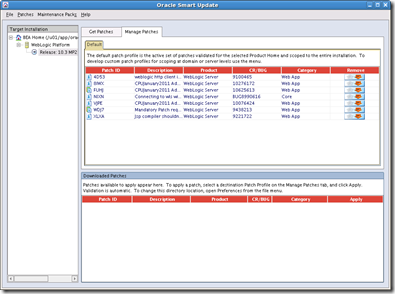
That’s it.
2 comments:
Just the guide I needed. Well done thanks
Post a Comment